Configuring
a WebLogic Domain and Server
What this Setup is about
A domain is an
interrelated set of WebLogic Server resources managed as a unit. A domain includes one or more administration
servers and managed servers. Various
clients use the administration server to configure the system. The managed server is used to run actual
applications.
We will use the Domain Configuration wizard
to create a new domain called mydomain.
What You Should Be Able to Do
Following this setup, you should be able to
configure a new domain using the Configuration Wizard.
Instructions
1. Create
a Domain
From the Start menu select Programs -> BEA
WebLogic Platform 8.1 ->
Configuration Wizard. This will
launch the tool.
From the first screen, select Create a new WebLogic configuration
and then click Next.
From the list of Configuration Templates select Basic WebLogic
Server Domain.
Select Custom for Configuration type. Click Next.
You will be prompted to enter a name for the new administration server. Enter AdminServer and click Next.
The Configuration Wizard will then ask if
you would like to have your WebLogic configuration distributed across managed
servers, clusters and physical machines.
Click Yes and Next.
You will now specify the creation of a Managed
Server. Click the Add button in the top right corner, and specify the
name of the new server to be myserver.
Change the Listen Port to 7005 and then click Next.
We will not configure a Cluster at this
time, so simply click Next on the Configure Clusters screen.
Machines will not be configured at this
time, so click Next on the Configure Machines screen.
Similarly, Database Options will also be
configured in a later lab, so for now simply select No and then click Next on the Database (JDBC) Options screen.
On the Messaging (JMS) Options screen, select No and then click Next. Messaging and
JMS will be configured in a future lab.
You will then be asked to specify the administrative username and password for the new domain. Enter weblogic for both username and password. Click Next
You will now
have the option to Configure Windows Options. Select Yes in the
left pane (so we can have a start menu shortcut) and select No in the
right pane so that WebLogic Server will not run as a service. Click Next.
The
Configuration Wizard will ask you to Build Start Menu Entries. Accept
the defaults by clicking Next.
You will then
be asked to Configure Server Start Mode and Java SDK. Set the WebLogic
Configuration Start Mode to be Development Mode by selecting it in the
left pane, and select the Sun SDK 1.4.1_03-ea @ C:\bea\jdk141_03 in the
right pane. Click Next.
You will now be
asked to Create the WebLogic
Configuration. Here you will specify the
new domain’s name and install path. We
will name the domain mydomain (by entering it in the Configuration
Name field in the bottom right corner) and choose the default location
(which should automatically be set to c:\bea\user_projects\domains\ mydomain). Click Create when done.
Congratulations! You have created a WebLogic Server 8.1
domain. The domain has an administrative
server called AdminServer and one managed server called myserver. Click Done on the Creating
Configuration screen to exit the Configuration Wizard.
2. Verify
domain creation.
Using the file
explorer, verify that the domain directory
C:\bea\user_projects\domains\mydomain was created. Verify the existence of the config.xml file
and the startWebLogic.cmd file. The
latter is used to launch the Admin Server.
Start the
Admin Server by selecting Start -> Programs -> BEA WebLogic
Platform 8.1 -> User Projects -> mydomain -> Start Server. Wait until you see a Server started in
RUNNING mode message.
Next, we will
launch the admin console. Using a Web
browser, open the Administration Console with the URL:
http://localhost:7001/console
You should be presented with a login page. Specify username and password to be weblogic
and then click on Sign In to login.
This will bring up the administration console or adminconsole.
In the left pane of the administration
console, click on Servers to view the status of the two servers we have
created. Note that the status of AdminServer
is RUNNING while the status of myserver is UNKNOWN. This is because myserver has not been
started yet.
Next, launch the managed server myserver. Open another DOS command window. Change to c:/bea/user_projects/domains/mydomain. Enter:
startManagedWebLogic myserver
http://localhost:7001
Note the syntax of the command:
StartmanagedWebLogic SERVER_NAME
ADMIN_SERVER_ADDRESS
MainServer server will begin to boot.
Wait until you see the message “Server Started in RUNNING mode”. In the admin console, click on Servers again
to refresh the status.
Congratulations! You have finished creating a domain complete
with an administration server and a single managed server. Now shutdown each server from the console and
close the browser.
.



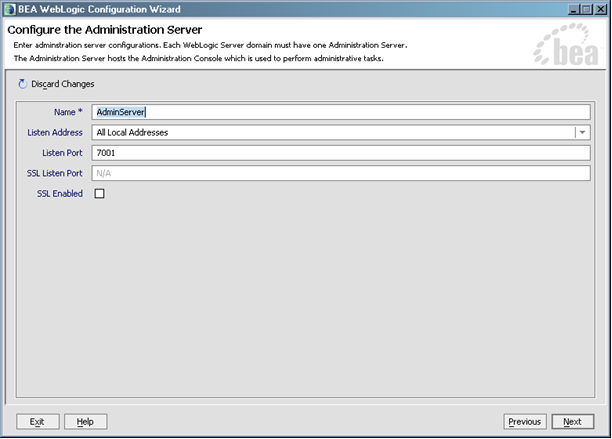



.png)


.png)




No comments:
Post a Comment